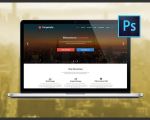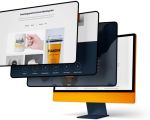- 1-Why-Design-WordPress-Website-Offline
- 2-Setting-Up-Your-Local-Development-Environment
- 3-Installing-WordPress-Locally
- 4-Designing-and-Customizing-Your-WordPress-Site-Offline
- 5-Testing-and-Launching-Your-Website
- 6-Real-Life-Story-from-an-Offline-WordPress-Developer
1. Why Design WordPress Website Offline
Designing a WordPress website offline offers several advantages, especially for developers and beginners who want full control over their environment without relying on internet connectivity. Working offline can boost productivity by eliminating distractions, reduce hosting costs during development, and provide a safe space to experiment with themes, plugins, and custom code.
Additionally, offline design is essential when internet access is limited or unreliable. It allows developers to build robust websites locally before deploying them live, ensuring a smoother launch process.
2. Setting Up Your Local Development Environment
The first step in learning how to design WordPress website offline is setting up a local server environment. Tools like XAMPP, WampServer, or Local by Flywheel provide the necessary components including Apache server, MySQL database, and PHP support.
After installing one of these platforms, you can simulate a web server environment on your computer where WordPress will run exactly as it would online.
2.1 Installing XAMPP
XAMPP is a popular choice because it is free, easy to install, and supports multiple operating systems. Once installed, start the Apache and MySQL services to prepare your environment for WordPress.
2.2 Creating a Database
Use phpMyAdmin (usually bundled with XAMPP) to create a new database. This database will store all your WordPress site data.
3. Installing WordPress Locally
Next, download the latest WordPress package from the official website. Extract the files into the local server's web directory (for XAMPP, it’s the “htdocs” folder).
Access the installation via your browser at “localhost/your-folder-name” and follow the WordPress installation wizard, providing your database name, username, and password set during database creation.
This step completes the offline installation and sets up a fully functional WordPress site on your machine.
4. Designing and Customizing Your WordPress Site Offline
With WordPress installed locally, you can begin designing your website by selecting themes, installing plugins, and customizing content without any risk of affecting a live site. Experiment freely with:
4.1 Themes and Page Builders
Try out different free or premium themes to find the perfect look. Page builders like Elementor or Beaver Builder work well offline for designing layouts visually.
4.2 Plugins
Install plugins to extend functionality such as SEO, contact forms, or e-commerce capabilities. Testing offline helps identify conflicts early.
4.3 Custom Code
Developers can edit PHP, CSS, and JavaScript files directly, previewing changes instantly on the local site.
5. Testing and Launching Your Website
Before going live, thoroughly test your website offline. Check responsiveness, loading speed, and functionality across browsers. Offline testing helps catch bugs or design flaws without visitors noticing.
When ready, export your site files and database to upload to your hosting server, making your offline creation available on the internet.
6. Real-Life Story from an Offline WordPress Developer
Anna, a freelance web designer, shares how designing WordPress websites offline transformed her workflow. She started working locally using XAMPP to build client sites without worrying about internet outages or affecting live sites. This approach gave her the freedom to experiment creatively and deliver polished websites faster.
Anna credits offline development for improving her technical skills and confidence before launching projects publicly.
For those seeking comprehensive resources and expert advice on WordPress development, SitePoint 24 offers tailored services and support to help you build outstanding websites efficiently.