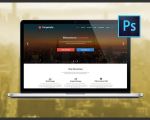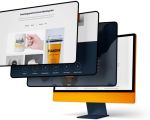How to Design a Website Using WordPress: A Step-by-Step Guide
Designing a website using WordPress can be a daunting task if you're new to web development, but with the right guidance, it becomes an exciting and rewarding process. WordPress is one of the most popular content management systems (CMS) globally, powering over 40% of all websites. It’s known for its user-friendly interface and flexibility, allowing both beginners and experts to create stunning websites.
In this guide, I’ll walk you through the steps of designing a website using WordPress. From setting up your hosting and choosing a theme to customizing the design and adding essential functionality, I’ll cover everything you need to know. Whether you're building a blog, an online store, or a business website, this guide will provide you with the tools to get started and succeed.
1. Choose the Right Hosting and Domain Name
The first step in designing a WordPress website is choosing the right hosting provider. There are many options available, but it’s essential to choose one that offers good performance, reliability, and support. Popular hosting providers like Bluehost, SiteGround, and WP Engine specialize in WordPress hosting, making it easy to get started. I recommend selecting a hosting plan that suits your budget and website’s needs. For example, if you’re running a personal blog or a small business website, a shared hosting plan will likely be sufficient.
Once you’ve chosen your hosting provider, the next step is to pick a domain name. Your domain name is your website’s address on the internet (e.g., www.yourwebsite.com). It’s important to choose a domain name that is memorable, easy to spell, and relevant to your website’s purpose. Many hosting providers offer domain registration services, so you can purchase your domain directly from them.
2. Install WordPress and Set Up Your Website
After securing your hosting and domain, the next step is to install WordPress. Fortunately, most hosting providers offer one-click WordPress installation, making it incredibly easy to set up. Once WordPress is installed, you can log in to the admin dashboard, where you can start designing your website.
In the WordPress dashboard, you’ll find various settings and options to customize your website. Begin by choosing a theme, which will serve as the foundation for your site’s design. WordPress offers both free and premium themes, and you can browse thousands of options from the dashboard or from third-party providers.
3. Choose a Theme That Fits Your Brand
The theme you choose will determine the look and feel of your website. It’s essential to pick a theme that aligns with your brand and provides the features you need. For example, if you’re running an e-commerce site, you’ll want a theme that is compatible with WooCommerce, WordPress’s most popular e-commerce plugin. On the other hand, if you’re creating a portfolio site, you’ll want a theme that highlights your work and is visually appealing.
When selecting a theme, pay attention to the design, responsiveness (how well the theme works on mobile devices), and customization options. Most themes allow you to change colors, fonts, and layouts, but some may offer more advanced customization options for users who are comfortable with coding.
4. Customize Your Theme and Design Your Site
After choosing your theme, it’s time to customize it to fit your brand. WordPress makes it easy to customize your theme through the “Customize” section in the dashboard. Here, you can change the site title, logo, colors, fonts, and layout. Depending on your theme, you may also be able to add widgets, such as a contact form or social media buttons, to improve the user experience.
If you want to make more advanced changes to the design, many themes offer built-in theme options or custom CSS (Cascading Style Sheets). If you’re comfortable with coding, you can add custom CSS to change the style of various elements, such as buttons, headers, or links. However, if you’re new to web design, I recommend sticking to the customization options available within the WordPress dashboard or using a page builder plugin.
5. Add Essential Plugins for Functionality
Plugins are a key part of any WordPress website, allowing you to add functionality that isn’t built into the theme. There are thousands of plugins available in the WordPress repository, covering everything from SEO and security to performance and contact forms. Some must-have plugins for any WordPress site include:
- Yoast SEO: Helps optimize your website for search engines and improves visibility.
- Jetpack: Provides tools for security, backups, and performance enhancements.
- WooCommerce: If you’re building an online store, this plugin adds e-commerce functionality to your website.
- Contact Form 7: Allows you to create custom contact forms for your site.
These plugins are easy to install and configure, and they can significantly enhance the functionality of your website. However, it’s essential to avoid installing too many plugins, as they can slow down your site or conflict with each other.
6. Optimize Your Website for SEO
Search Engine Optimization ( SEO) is crucial for driving organic traffic to your WordPress site. To improve your website’s SEO, make sure to choose an SEO-friendly theme and optimize your content, images, and metadata. Using a plugin like Yoast SEO can help you with this process by providing recommendations for improving your on-page SEO.
When writing content for your website, use relevant keywords that your audience is searching for. Additionally, make sure to create clean, readable URLs, use header tags (H1, H2, H3), and optimize your images by compressing them for faster loading times. These steps will help your site rank higher on search engines like Google.
7. Launch Your Website and Monitor Its Performance
Once you’ve completed the design and customization of your WordPress website, it’s time to launch it. Before going live, make sure to test your website on different devices and browsers to ensure that it looks and functions well for all users. You should also check for any broken links, missing images, or other issues that could affect the user experience.
After launching your site, use tools like Google Analytics to monitor its performance and track visitor behavior. This data can help you make informed decisions about improving your website and enhancing the user experience over time.
SEO Title: How to Design a Website Using WordPress: A Comprehensive Guide
SEO Keywords: how to design a website using WordPress, WordPress website design, WordPress theme customization, WordPress plugins, SEO WordPress, creating a website with WordPress
SEO Description: Learn how to design a website using WordPress with this step-by-step guide. Discover tips for choosing themes, customizing designs, adding functionality, and optimizing for SEO.