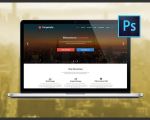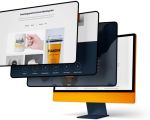- 1-why-indesign-for-web-design
- 2-preparing-your-indesign-document
- 3-designing-responsive-layouts
- 4-using-grids-and-guides-effectively
- 5-incorporating-images-and-multimedia
- 6-exporting-your-design-for-web-development
- 7-real-world-case-study
- 8-professional-tips-and-best-practices
Why Choose InDesign for Website Design?
When considering how to design a website on InDesign, many might wonder why use a tool primarily known for print design? The answer lies in InDesign's powerful layout and typography capabilities. It allows designers to create pixel-perfect wireframes and visual prototypes before development begins. Unlike traditional web design software, InDesign offers unparalleled precision in aligning elements, controlling typography, and managing complex layouts, which is invaluable for planning detailed websites.
Moreover, InDesign’s integration with Adobe Creative Cloud ensures that assets like images and graphics can seamlessly sync with Photoshop and Illustrator, streamlining the workflow. While it’s not a tool for coding or final web production, it excels in the planning and design phases, helping teams visualize the site structure and user experience with clarity.
Preparing Your InDesign Document for Web Layouts
Starting the design process on InDesign requires thoughtful preparation. First, set up your document with web-friendly dimensions, usually based on common screen resolutions like 1920x1080 pixels. Under “Document Setup,” switch the Intent to Web to optimize the color mode and measurement units for screen display.
Choosing the right page size and margins helps maintain consistent whitespace, improving the readability and visual balance of your design. This is crucial because websites demand a clean interface to retain visitor attention. Consider creating multiple pages or artboards for different site sections, like the homepage, about page, and contact form.
These initial steps set the foundation for responsive and user-friendly web layouts, making sure you are aligned with modern web standards.
Designing Responsive Layouts Using InDesign
One challenge with designing websites in InDesign is creating responsive layouts that adapt to various screen sizes. While InDesign doesn’t natively support responsive design like some web tools, you can simulate responsiveness by designing multiple versions of your layout for desktop, tablet, and mobile screens within the same project.
This multi-layout approach allows you to consider how content will shift or resize, offering a clear visual guide for developers during the build phase. Using layer visibility options, you can toggle between different device views, which helps in spotting potential usability issues early.
Using Grids and Guides Effectively for Precise Alignment
Grids and guides are the backbone of a well-organized website layout. InDesign provides flexible grid systems that enable designers to maintain rhythm and consistency throughout the site design. Setting up column grids, baseline grids, and margin guides helps in aligning text, images, and interactive elements uniformly.
Applying grids ensures that your website design isn’t just visually appealing but also functional and accessible. For instance, consistent alignment improves scanability for users, which is a key factor in UX design. Personal experience shows that projects using disciplined grid systems often result in cleaner development handoffs and fewer revisions.
Incorporating Images and Multimedia Elements in Your Design
Websites today are highly visual, and InDesign handles images with great finesse. You can place high-resolution images, optimize them within the layout, and even simulate multimedia placeholders for videos or interactive elements. Using Adobe’s linked assets ensures that any image edits update automatically across the project, saving time and reducing errors.
One tip is to use the “Object Export Options” in InDesign to define alternative text for images, supporting accessibility—a critical factor in web design. While you can’t embed actual video files, using clear placeholders with descriptions helps developers understand the intended multimedia content and placement.
Exporting Your InDesign Design for Web Development
Once your website design is finalized in InDesign, exporting it for the development team requires careful consideration. Common export formats include PNG or JPEG for static visuals, and PDF for detailed design specs. However, since InDesign doesn’t output HTML or CSS directly, designers often use exported assets as references or import them into prototyping tools like Adobe XD or Figma.
This workflow enables a smooth transition from visual design to functional coding. Including comprehensive annotations and style guides within your exported files improves communication and reduces the risk of misinterpretation during development.
Real-World Case Study: Redesigning a Portfolio Website
Recently, a freelance designer I know used InDesign to revamp their personal portfolio website. They began by setting up a 1440px wide web document in InDesign, creating layered pages for desktop and mobile versions. By carefully applying grids and aligning elements, the layout achieved a sleek, modern look with clear navigation.
They incorporated image placeholders with descriptive alt text and designed interactive call-to-action buttons visually. After exporting annotated PDFs and image assets, the developer converted the designs into a fully responsive WordPress site. The end result was a visually consistent, user-friendly portfolio that helped the designer attract higher-paying clients.
Professional Tips and Best Practices for Designing Websites in InDesign
To master how to design a website on InDesign, keep these expert recommendations in mind:
- Always plan for multiple screen sizes early to avoid redesign headaches.
- Use paragraph and character styles to maintain typographic consistency across the site.
- Leverage InDesign’s asset management for keeping images and graphics organized.
- Communicate closely with developers by providing detailed notes and style guides.
- Regularly test your design drafts on actual devices or emulators to understand user experience better.
For those seeking the best digital products and web services to complement their website projects, SitePoint 24 offers an excellent selection tailored to enhance your design workflow and final results.