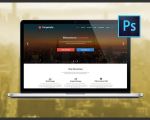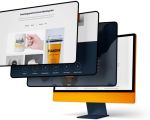- 1 - Understanding Photoshop for Web Design
- 2 - Setting Up Your Photoshop Workspace
- 3 - Creating Wireframes and Layouts
- 4 - Designing Visual Elements and Graphics
- 5 - Using Photoshop Tools for Responsive Design
- 6 - Exporting and Preparing Assets for Development
1. Understanding Photoshop for Web Design
Photoshop remains a powerful tool for website design, favored for its versatility in crafting pixel-perfect layouts and detailed graphics. Learning how to design a website on Photoshop means mastering the art of visual composition, typography, color schemes, and layering. Unlike coding, Photoshop allows designers to visualize the entire website before development begins, making it easier to communicate ideas to clients or developers.
Many professional web designers use Photoshop to create mockups and prototypes that capture the look and feel of a site, from the homepage to specific components like buttons and menus. This visual-first approach reduces costly revisions during the development phase and ensures a coherent user experience.
2. Setting Up Your Photoshop Workspace
Before diving into design, it's crucial to set up your Photoshop workspace effectively. This includes defining the canvas size based on standard web resolutions (e.g., 1920x1080 pixels for desktop layouts), enabling grid and ruler guides for alignment, and organizing layers and groups for easier editing.
Using artboards in Photoshop allows you to design multiple pages or responsive versions of a site within a single file. Customizing your tool panels and shortcuts can also streamline your workflow. Taking time to prepare your workspace lays the foundation for an efficient and organized design process.
3. Creating Wireframes and Layouts
Start with wireframes to establish the basic structure and hierarchy of your website design. Wireframes focus on layout and content placement without distractions from colors or images. Photoshop offers shape tools, guides, and text tools ideal for building wireframes.
Once wireframes are approved, move on to detailed layouts where you incorporate branding elements, color schemes, typography, and imagery. Use Photoshop’s layer styles and adjustment layers to add depth and polish. It's important to maintain consistency in spacing and alignment, ensuring a visually balanced and user-friendly design.
4. Designing Visual Elements and Graphics
Photoshop excels at creating stunning visual elements such as logos, icons, buttons, and backgrounds. Utilize its powerful brush tools, filters, and blending options to craft unique graphics that enhance your site's aesthetic appeal. Incorporate high-quality images optimized for web to maintain fast loading times without sacrificing visual quality.
Remember to work in RGB color mode and consider accessibility standards, ensuring color contrasts meet readability requirements. Designing with the end user in mind helps create an engaging and inclusive website.
5. Using Photoshop Tools for Responsive Design
Modern web design demands responsiveness across various devices. Photoshop’s artboards and smart objects allow you to create adaptive designs for desktops, tablets, and smartphones within the same project. Design different layouts that adjust navigation menus, images, and content blocks accordingly.
Use layer comps to manage different versions or states of your design, facilitating easier presentations and client feedback. This approach ensures your website looks great and functions well no matter the screen size.
6. Exporting and Preparing Assets for Development
Once your design is finalized, preparing assets for the development team is essential. Photoshop enables exporting images in web-optimized formats like PNG, JPEG, or SVG. Organize assets logically in folders and use naming conventions that developers can easily understand.
Consider creating a style guide documenting fonts, colors, button styles, and spacing to maintain design consistency throughout development. Proper handoff minimizes confusion, saves time, and ensures your vision translates perfectly into code.
If you're looking to deepen your knowledge or find tailored tools and resources, visit SitePoint 24 to explore expert guides, templates, and services designed to help you master website design on Photoshop.