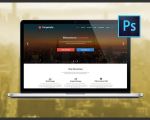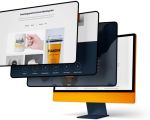Understanding Website Design in Photoshop CC
In today’s digital world, website design is a crucial aspect of any online presence. For many designers, Adobe Photoshop CC is the tool of choice to create stunning websites. While Photoshop isn't a traditional web design tool like Dreamweaver or Figma, its capabilities for creating visually appealing mockups make it a valuable asset. In this article, we’ll guide you through the process of designing a website in Photoshop CC, from creating the layout to exporting the files.
1. Getting Started with Photoshop CC for Web Design
Before you dive into designing your website, it’s important to familiarize yourself with Photoshop CC. Photoshop is a powerful software, often associated with photo editing, but its versatility extends to web design. To begin, you’ll need to set up a new document with the appropriate dimensions. A standard web design might start at 1440px wide, but the dimensions should be responsive to fit mobile screens and other devices.
Setting Up Your Document
When you open Photoshop, go to File > New, and create a document with the width of 1440px and the height depending on your needs. Make sure to use 72 dpi (dots per inch) as this is the standard for web design. If you are designing a responsive website, you might also want to create multiple artboards to work on various screen sizes.
2. Creating the Layout and Structure
The next step in designing a website is creating the layout and structure. It’s essential to plan out where elements like the header, navigation bar, footer, and main content will go. Use Photoshop’s grid system and guides to align and position elements precisely. This will make your design more organized and help you stay consistent throughout the process.
Using Layers and Groups
In Photoshop, the Layers panel will be your best friend. Each element of your design should be placed on a separate layer for easy editing. For example, you might have one layer for the header, another for the navigation bar, and so on. Grouping related layers together helps you stay organized and ensures you can easily navigate between elements. Photoshop also offers smart objects, which allow you to apply filters and effects non-destructively.
3. Designing Key Elements
Once the basic layout is in place, you can start designing the key elements of your website, such as the header, navigation bar, content sections, and footer. Photoshop CC allows you to create and style buttons, text, images, and other elements with great precision.
Working with Typography
Typography is an important part of web design, as it affects readability and user experience. Photoshop CC offers various text tools to help you create and style your fonts. Be sure to select web-safe fonts or those that are easy to read on both desktop and mobile screens. Also, make sure to consider font sizes and line spacing to ensure good legibility.
Adding Visual Elements
Photoshop CC gives you the ability to manipulate images and visuals that will make your website stand out. Use high-quality images, vectors, and icons to enhance the look and feel of your design. If you're designing a custom logo or icon, use vector shapes in Photoshop to ensure your images are scalable without losing quality.
4. Using Photoshop’s Web Design Tools
Photoshop CC comes equipped with several tools designed specifically for web design. These include the Slice Tool, which helps you divide your design into separate pieces that can be exported as individual files. Photoshop also integrates well with web design programs like Adobe XD and Dreamweaver, allowing for smoother collaboration between different design elements.
Exporting Your Design
Once your design is complete, it’s time to export the individual elements of your website. Photoshop allows you to save images in various formats, including JPEG, PNG, and GIF, ensuring they are web-friendly. You can also export your design as an HTML file, which can be further refined in other web design tools. Always optimize your images for faster loading times and better SEO performance.
5. Tips for Designing a Website in Photoshop CC
Here are some tips to make your web design process smoother and more effective:
- Keep your design simple: Avoid cluttering the website with too many elements. A minimalist design often results in a cleaner, more modern look.
- Make it responsive: Design your website with multiple screen sizes in mind. Photoshop allows you to create multiple artboards for various devices, such as desktop, tablet, and mobile.
- Use smart objects: When working with elements that need to be reused or resized, smart objects help you maintain the highest quality while making adjustments.
- Focus on user experience: Your website should be easy to navigate. Keep the user journey in mind when placing buttons, links, and content.
- Pay attention to loading speed: Ensure your images are optimized for the web to keep loading times fast.
6. Putting It All Together
After you’ve completed the design in Photoshop CC, the next step is to hand it off to a developer or use a website builder to turn the design into a functional site. Photoshop CC is an excellent tool for visual web design, but coding and building out the actual functionality requires additional skills. Ensure that your design is clear and organized so developers can easily work with it.
7. Conclusion and Next Steps
Designing a website in Photoshop CC offers great flexibility and creativity, allowing you to build beautiful, high-quality website mockups. Whether you’re a beginner or an experienced designer, this software provides all the tools you need to create a visually appealing and user-friendly website. To continue improving your skills, consider experimenting with different design styles and layouts, and keep up-to-date with the latest web design trends.
If you’re ready to start designing your website in Photoshop CC or need further assistance with the development process, consider visiting [Your Website Services]. We provide expert help in turning your designs into functional websites.