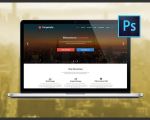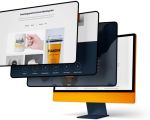How to Design a Website in NetBeans: A Comprehensive Guide
Designing a website in NetBeans is an excellent choice for both beginners and experienced developers looking to streamline their workflow. NetBeans offers a user-friendly platform that integrates a variety of tools to help developers design, code, and test websites efficiently. In this article, I'll walk you through the process of creating a website in NetBeans, covering everything from setting up the environment to deploying your site online.
1. Setting Up NetBeans for Web Development
Before you can start designing a website in NetBeans, you'll need to set up your development environment. Fortunately, the process is straightforward and quick. Begin by downloading the latest version of NetBeans IDE from the official website. Once installed, open NetBeans and select the "Java Web" project from the "New Project" menu. This option provides you with all the tools you need to design dynamic websites. Make sure to install Apache Tomcat or GlassFish, as these are commonly used for web application deployment in NetBeans.
2. Creating Your First Web Project
Once your environment is set up, it’s time to create your first web project. NetBeans allows you to create both static and dynamic websites. For this tutorial, let’s focus on creating a dynamic website using Java Servlets and JSP (JavaServer Pages). Choose the "Web Application" option from the project menu, and NetBeans will automatically generate a structure with essential folders like "Web Pages" and "Source Packages." You can now start adding files like HTML, CSS, JavaScript, and server-side code.
3. Designing the Layout of Your Website
Designing a clean and functional layout is one of the most crucial steps in website creation. NetBeans has a built-in HTML and CSS editor that makes it easy to create and preview the structure of your pages. You can start by creating an HTML page and designing the layout with div tags or by using HTML5 semantic tags like header, nav, and footer for better organization. To style the page, add CSS within the same file or link to an external stylesheet.
For dynamic websites, NetBeans provides tools for integrating templates, which allow for consistent design across all pages. Use JSP for embedding dynamic content into your HTML structure, such as displaying user inputs or fetching data from a database.
4. Writing JavaScript for Interactivity
JavaScript is an essential part of modern web design, enabling interactive elements on your website. In NetBeans, you can write JavaScript directly in the HTML file or link to an external JS file. You can use JavaScript for tasks like form validation, interactive maps, or dynamic content loading. For instance, if you want to create a slideshow of images on your homepage, you can add JavaScript to rotate the images without needing to refresh the page.
5. Testing Your Website Locally
NetBeans provides an integrated testing environment, allowing you to run your website locally before deploying it to a live server. Once you've written your HTML, CSS, JavaScript, and server-side code, you can click the "Run" button in NetBeans to see your website in action. Apache Tomcat or GlassFish will handle the server-side operations, enabling you to interact with dynamic content like databases and APIs. This local testing step ensures that everything works smoothly before publishing your website online.
6. Deploying Your Website
Once your website is ready and fully tested, it’s time to deploy it to a live server. NetBeans makes this process easy with its built-in deployment tools. You can deploy your project directly to your local server, or you can choose to upload it to a remote server using FTP or SSH. Before deploying, make sure to check the server settings, including database connections and environment variables, to ensure smooth operation on the live environment.
7. Optimizing Your Website for SEO
Finally, to ensure that your website ranks well on search engines, consider implementing SEO best practices. NetBeans allows you to add meta tags, descriptions, and titles directly to your HTML code, which are essential for search engine optimization. Additionally, consider using tools like Google Analytics to track your site’s performance and gain insights into how users are interacting with your content.
Creating a website using NetBeans can be a rewarding experience, whether you're building a personal blog, an e-commerce site, or a corporate website. By following these steps, you can design a professional and dynamic site with ease. If you're looking to enhance your development process further, consider exploring more advanced NetBeans features or integrating third-party libraries like Bootstrap for responsive design and additional functionality.
SEO Title: How to Design a Website in NetBeans: A Step-by-Step Guide
SEO Keywords: design website, NetBeans, web development, create website, NetBeans tutorial, website design steps
SEO Description: Learn how to design and build a website in NetBeans with our easy-to-follow guide. Discover step-by-step instructions for web development using NetBeans and create stunning websites today!