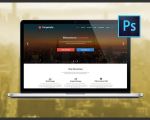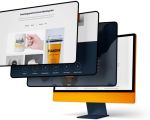- 1-Overview-of-Responsive-Website-Design
- 2-Why-Use-Illustrator-for-Responsive-Web-Design
- 3-Step-by-Step-Process-to-Design-Responsive-Websites-in-Illustrator
- 4-Practical-Case-Study-Using-Illustrator-for-Responsive-Layouts
- 5-Tips-and-Best-Practices-for-Responsive-Design-in-Illustrator
- 6-Conclusion-and-Where-to-Find-More-Resources
1. Overview of Responsive Website Design
Responsive website design is an essential approach in modern web development that ensures your site looks great and functions well across all devices, from desktop monitors to smartphones. This design methodology adapts the layout and content dynamically, enhancing user experience regardless of screen size or resolution. While many tools and frameworks support responsive design, the initial creative process often begins with design software like Adobe Illustrator.
Understanding the core principles of responsive web design is critical before diving into Illustrator. It involves flexible grid layouts, scalable images, and media queries that adjust CSS styles. Even though Illustrator is primarily a vector graphic tool, it offers powerful features for planning and visualizing responsive layouts, enabling designers to prototype how their web pages adapt to different screen sizes.
1.1 The Importance of Responsive Design
With mobile internet usage surpassing desktop traffic, creating responsive websites is no longer optional but mandatory. Responsive sites boost SEO rankings and reduce bounce rates because users enjoy seamless navigation. Incorporating responsive principles early in your Illustrator workflow saves time and prevents costly redesigns during development.
2. Why Use Illustrator for Responsive Web Design
Adobe Illustrator might not be the first tool that comes to mind for web design, but it excels at producing clean, scalable vector-based layouts that are resolution-independent—perfect for responsive design. Illustrator’s artboards feature allows you to design multiple layouts side by side, representing different device screen sizes such as desktop, tablet, and mobile. This side-by-side approach helps visualize and refine your design across breakpoints without switching tools.
Unlike raster-based programs, Illustrator preserves sharpness at any scale, making it ideal for icons, logos, and UI elements within responsive websites. Its robust typography tools also ensure that text scales gracefully, a key aspect often overlooked in responsive web design.
2.1 Illustrator’s Artboard Advantage
Using multiple artboards to simulate various device screens provides a cohesive workflow. For example, you can create three artboards with widths of 1440px, 768px, and 375px to represent desktop, tablet, and mobile views respectively. This setup encourages thinking about flexible layouts from the start and easily comparing designs side-by-side.
3. Step-by-Step Process to Design Responsive Websites in Illustrator
Designing a responsive website in Illustrator involves several methodical steps, each crucial to producing a user-friendly final product.
3.1 Define Your Grid and Layout
Start by establishing a grid system that will guide the placement of elements on all screen sizes. Illustrator’s guides and grids help maintain consistency. Using a flexible grid such as a 12-column layout provides versatility across breakpoints.
3.2 Set Up Multiple Artboards
Create separate artboards for each target device size. This enables you to adapt elements naturally for each resolution without cluttering one single canvas.
3.3 Design with Vector Elements and Typography
Design your UI components using vector shapes to ensure they remain crisp and scalable. Pay special attention to typography — use styles that adjust well in different contexts, such as responsive font sizes and line heights.
3.4 Prototype Interactions and Layout Flow
Though Illustrator isn’t an interactive prototyping tool, it supports linking artboards for basic flow visualization. This helps communicate how users will interact with your responsive site across devices.
3.5 Export Assets and Handoff to Developers
Finally, organize your layers and export SVGs or PNGs as needed, along with detailed notes on responsive behaviors. Providing developers with precise specs streamlines the implementation of your responsive design.
4. Practical Case Study Using Illustrator for Responsive Layouts
Consider the example of a recent client project where Illustrator played a pivotal role. The client wanted a portfolio website showcasing photography, which had to look stunning on both large desktop screens and mobile phones.
We started by designing a desktop layout on a 1440px artboard. The grid allowed the photos and text to be neatly aligned. Next, a tablet layout was designed on a 768px artboard, where images resized proportionally, and text blocks stacked vertically for better readability. Finally, a 375px mobile artboard ensured the design remained touch-friendly with large buttons and legible fonts.
This approach saved multiple rounds of revision because stakeholders could see how the website adapted to different devices upfront. It also helped developers understand the intention behind each breakpoint, speeding up coding and testing phases.
4.1 Lessons Learned from the Case Study
Utilizing Illustrator’s multiple artboards and vector capabilities allowed rapid iteration and clarity in communication between designers, clients, and developers. This example shows that even without interactive features, Illustrator can be an invaluable tool for responsive web design planning.
5. Tips and Best Practices for Responsive Design in Illustrator
Mastering responsive website design in Illustrator is about combining creativity with discipline. Here are some practical tips:
5.1 Use Consistent Spacing and Alignment
Maintain uniform margins and gutters across artboards. This consistency enhances user experience and makes scaling easier.
5.2 Embrace Simplicity in UI Elements
Simple, vector-based UI components scale better and load faster when implemented on websites.
5.3 Preview Your Designs on Actual Devices
Export your designs and test on various screens to catch usability issues early.
5.4 Collaborate and Communicate Clearly
Use Illustrator’s layer naming and notes features to document responsive behaviors and intentions, which aids developers and team members.
For those seeking further resources or services related to website design, SitePoint 24 offers a great selection of tools, templates, and professional services to help bring your responsive website projects to life.
6. Conclusion and Where to Find More Resources
Designing responsive websites in Illustrator combines precision, scalability, and creativity. By understanding responsive principles and leveraging Illustrator’s multi-artboard and vector tools, you can create adaptable, visually appealing website layouts that enhance user experience.
Continuous learning and practice will improve your workflow and design quality. For more expert guidance, tutorials, and resources on responsive web design and digital product tools, visiting SitePoint 24 can connect you with top-notch solutions tailored to your needs.