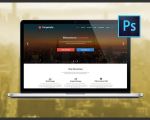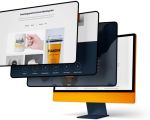How to Design a Responsive Website in Figma: A Comprehensive Guide
When I first started learning web design, the idea of creating a responsive website was overwhelming. But with the right tools and approach, it became clear that designing for multiple devices could be both fun and rewarding. One tool that has become indispensable in my workflow is Figma, a powerful web design tool that allows for seamless collaboration and efficient prototyping. In this guide, I’ll share my step-by-step process for designing a responsive website using Figma, so you can create websites that look amazing on any screen size.
Designing a responsive website means creating a website layout that adjusts gracefully to different screen sizes, whether on a mobile phone, tablet, or desktop. Over time, I learned that a responsive design ensures that users have a smooth experience, regardless of the device they're using. In this article, I’ll walk you through my method for designing a responsive website in Figma, covering everything from planning to implementation. Let’s get started!
1. Understanding the Basics of Responsive Design
Before diving into the specifics of using Figma, it’s important to grasp the basic principles of responsive design. Responsive web design ensures that your website adapts to the screen size, resolution, and orientation of the device on which it’s being viewed. The goal is to make sure that users on any device get a functional, visually appealing version of your site.
1.1. Fluid Grids
One of the core concepts of responsive design is the use of fluid grids. In traditional web design, layouts were fixed in size, which meant that websites looked different depending on the device. With responsive design, we use flexible grids that allow elements like columns and images to adjust to the screen’s width. This helps ensure that your website looks great, whether it’s being viewed on a large desktop monitor or a small mobile screen.
1.2. Media Queries
Media queries are another essential aspect of responsive design. These are CSS rules that apply different styles based on the size of the screen. For example, you might want to adjust the font size or rearrange elements when the screen width is less than 600px. In Figma, you’ll create different frame sizes for different screen resolutions, mimicking the way media queries work in actual development.
1.3. Flexible Images
Responsive design also involves using flexible images that scale based on the screen size. Instead of using fixed image sizes, you’ll want to ensure your images resize smoothly without losing quality or breaking the layout. This is important for both aesthetics and functionality.
2. Setting Up Your Figma Project for Responsiveness
Once you understand the principles of responsive design, it’s time to set up your Figma project. Here’s how I typically prepare my workspace to start designing a responsive website.
2.1. Create Multiple Frames for Different Screen Sizes
Figma allows you to create frames for different screen sizes, which is crucial for designing a responsive website. I usually start by creating separate frames for mobile, tablet, and desktop versions of my design. These frames represent the different devices that my website will be viewed on, and I can design for each one individually. Figma makes it easy to create custom frame sizes based on standard screen resolutions like 360x640 for mobile and 1440x1024 for desktop.
2.2. Use Auto Layout for Dynamic Resizing
One of the most powerful features in Figma for responsive design is Auto Layout. It allows you to create components that automatically adjust their size based on the content inside them. I use Auto Layout to ensure that buttons, images, and text elements resize properly when the frame is resized. This makes the design more flexible and easier to maintain, as changes in one element will automatically adjust others that are related.
2.3. Design for Breakpoints
Breakpoints are specific points at which your website layout changes based on the screen size. When designing in Figma, I like to create mockups that reflect different breakpoints, such as 320px (small mobile), 768px (tablet), and 1440px (desktop). These breakpoints are key to designing responsive websites, as they determine how elements like navigation menus, columns, and images will behave when the screen size changes.
3. Designing for Mobile First
When I first started designing responsive websites, I found that focusing on mobile design first made the entire process much easier. This approach, known as "mobile-first design," ensures that your website is optimized for smaller screens before scaling up to larger ones.
3.1. Start with the Essentials
When designing for mobile, I focus on the most important elements and features that the user will need. This includes ensuring that text is legible, navigation is simple, and key actions like buttons are easy to tap. By starting with the mobile version of the design, I avoid cluttering the layout and ensure that my website is functional on the smallest screens first.
3.2. Prioritize User Experience
On mobile devices, screen space is limited, so every design decision must prioritize user experience (UX). I use larger buttons, simple navigation, and vertical scrolling to ensure that users can easily interact with the website. Mobile-first design forces me to think critically about how users will engage with my site, making sure that essential content is front and center.
4. Scaling Up for Larger Screens
Once I’ve perfected the mobile version of my design, it’s time to scale up for tablets and desktops. In Figma, I simply adjust my frames to match the larger screen sizes and make sure the design elements are arranged in a way that works well for these sizes.
4.1. Adjusting Layouts for Larger Screens
For larger screens, I often rearrange content to take advantage of the extra space. For example, I might place navigation links horizontally across the top of the screen or split content into multiple columns. I use Figma’s Auto Layout feature to make sure these adjustments are flexible and responsive as the screen size changes.
4.2. Testing Responsiveness with Figma’s Prototyping Features
Figma’s prototyping features allow me to test how my design will look and behave on different screen sizes. By creating interactive prototypes, I can simulate user interactions like clicking buttons, resizing the window, or switching between device views. This helps me ensure that the design is responsive and provides a smooth experience across all devices.
5. Exporting and Implementing Your Design
Once I’ve completed the responsive design in Figma, the next step is to prepare for implementation. Figma allows me to export my designs in various formats, such as PNG, SVG, and PDF, which makes it easy for developers to bring my designs to life. I also ensure that I’ve documented any important details about the design, such as font sizes, spacing, and behavior across different breakpoints, to make the handoff process smoother.
6. Conclusion
Designing a responsive website in Figma is a rewarding and highly practical skill to develop. By using Figma’s powerful features like Auto Layout, prototyping, and creating frames for different screen sizes, you can ensure that your designs look great on any device. Whether you’re just starting out with web design or you’re looking to refine your skills, Figma provides the tools necessary to create modern, responsive websites that users will love. I encourage you to experiment with these techniques and start designing your own responsive websites today!