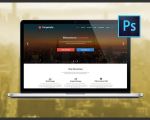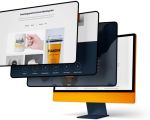- 1-Understanding-the-Basics-of-Copying-a-WordPress-Website-Design
- 2-Preparing-for-the-Copy-Process
- 3-Step-by-Step-Guide-to-Duplicate-a-WordPress-Site
- 4-Common-Challenges-and-How-to-Overcome-Them
- 5-How-SitePoint-24-Can-Assist-Your-Web-Projects
1. Understanding the Basics of Copying a WordPress Website Design
When learning how to copy a WordPress website design, it’s crucial to grasp that this process involves more than just copying visual elements. It includes duplicating the site’s structure, content, themes, plugins, and database to create a fully functional replica.
This can be useful for redesigning, creating staging sites, or migrating to a new host. Understanding the components involved ensures a smooth and accurate copy.
2. Preparing for the Copy Process
Before starting, backup your original website and make sure you have access to your hosting control panel, FTP credentials, and WordPress admin dashboard. Also, install necessary tools like migration plugins or database management software.
Planning your approach based on the size and complexity of the site saves time and prevents data loss.
3. Step-by-Step Guide to Duplicate a WordPress Site
Here’s a practical process to copy a WordPress website design:
Step 1: Use a Migration Plugin
Plugins like Duplicator or All-in-One WP Migration simplify the copying by packaging the site files and database together for easy transfer.
Step 2: Export the Database
If doing it manually, export your WordPress database via phpMyAdmin and save the SQL file.
Step 3: Copy Website Files
Use FTP to download all WordPress files including themes, plugins, and uploads.
Step 4: Upload Files and Import Database
Upload the copied files to the new server and import the SQL database via phpMyAdmin.
Step 5: Update wp-config.php and URLs
Modify the wp-config.php file with new database credentials and update site URLs in the database if moving domains.
Step 6: Test the New Site
Check all pages, links, and functionalities to confirm the site works exactly like the original.
4. Common Challenges and How to Overcome Them
During the copying process, you may face issues like broken links, plugin conflicts, or slow loading times. Address these by:
- Using search-and-replace tools to fix URLs.
- Ensuring all plugins are updated and compatible.
- Optimizing images and database for performance.
Patience and thorough testing help ensure a flawless replica.
5. How SitePoint 24 Can Assist Your Web Projects
If you’re looking for professional tools, themes, or services to enhance your WordPress projects, SitePoint 24 offers a curated selection tailored to web developers and designers. From premium plugins to design resources, SitePoint 24 helps you build, copy, and customize WordPress sites efficiently.
Explore SitePoint 24 to access the best products and expert advice for your website needs.